Welcome back! You may be asking yourself, "Why on earth would I need to cache offline with my Android smartphone? I have enough data that I don't need to worry about it." Well, I'll tell you. In fact, I can list several reasons offline caching may make sense to you.
Back in 2012, my family was invited to spend Thanksgiving with some extended family in upstate New York. It was a great area, but so remote that it was about 30 minutes of driving PAST where we lost cell phone coverage. This wasn't a problem, though, because I was prepared with oodles of caches to find, stored in my phone. (And yes, I did have my Garmin Oregon 450 for backup. I love that thing, but there are some things that are easier to do on my phone.)
So caching we went. Ladyiredhat and I took my uncle and cousins to some local caches. (Side note: Ladyiredhat had an Android phone, too, but wasn't set up for heavy offline caching at that point. I was able to transfer the cache list and offline maps from my phone to hers using Bluetooth, but that is covered in our advanced class.)
You may find yourself in several scenarios in which you could benefit from offline caching on your phone:
Getting Set Up
You're still with us? Great! We have a little bit of prep work before you're ready to head off and cache disconnected from the cellular infrastructure. If you haven't already, head over to Google Play and install c:geo. After it is installed, you will want to go into the settings (press the menu button from the main c:geo screen, then press "Settings") and configure a few things, especially your Geocaching.com username and password. You might want to check the Units of Measurement while you're here…I forget sometimes and end up not realizing I'm in meters instead of feet.
Next, get your offline OpenStreetMaps. Browse to your continent, country, and state or province, if applicable. You may choose to get multiple areas you cache in. For example, I cache in Pennsylvania and New Jersey regularly, and also Deleware, Maryland, and New York occasionally, so I grabbed all five of them. Each state ranges in size, depending on the land area of the state, so those of you in Texas and California have a little bulkier download at 100+ MBs.
Each state will me a .map file named for the state, e.g., "pennsylvania.map". Copy these files to the /.cgeo/ folder on the SD card in your phone. c:geo should create this folder for you when you run it, so if you don't see it, check the internal storage. Now, when you go to the map view in c:geo and press the Menu button, you will have choices for "State name: (Offline)" for each state you stored as an offline file. If you also use mapping app Locus, you may wish to store your maps in the /Locus/mapsVector/ folder instead, then tell c:geo to look in that folder so the maps will be available to both programs and only stored once. This setting is in c:geo under Settings –> Map.
The next step is optional, but great to have especially for urban and suburban caches (but less helpful in forests, though.) You will probably want to enable Static Maps. Static maps are just that – static snap shots of Google maps zoomed to the closest two levels in (satellite view) then the next four levels out (map view.) These are very helpful to see what landmarks might be near, and how to get to the cache. They don't use any data, once downloaded, though they do take up some space on your phone. Turn this on in c:geo under Settings –> Offline Data. Static Maps (WP) will also store static maps for any waypoints available on the cache listing (parking, trailheads, etc.)
Let's Get Some Caches Up In Here!
Wait, you got maps, what more do you need? Oh, right, geocaches. Yeah, let's take care of that. There are a few ways to get geocaches from geocaching.com into c:geo.
Method 1 (premium members only):
Method 2:
In c:geo, search by GC code one at a time. This gets all past logs in, but obviously is very tedious and slow. c:geo also has the ability to add caches by QR code, but it requires a barcode scanner to be installed on the phone and a QR extension for geocaching.com to be installed in your browser, so I am not going to cover it here.
Method 3:
My preferred way is send2cgeo because after setting it up, it is the easiest and fastest. It takes minimal setup, and saves TONS of time.
Your phone and browser will now be connected. (Note that if you get a new phone, a new computer, or clear out the cookies in your browser, you will need to repeat the send2cgeo process from the above paragraph.) Now, when you are browsing geocaching.com, you will see "Send to c:geo" buttons in several places, such as the top of cache listing pages (near the Send to My GPS button), on the popup box showing caches in the map view, and a few other places.
At this point, you can go completely off the grid and start caching completely offline! All the maps, including the maps for driving and getting TO Ground Zero, and the satellite maps for seeing landmarks and precisely where the cache is located, are stored on your phone, along with the cache description, hints, personal notes, waypoints, all logs, and trackable information. Whew!
Getting Your Finds Back to Geocaching.com
So you have a phone, dozens of offline caches and maps, and a whole big area to explore and in which you can find geocaches…but now what? As you find each geocache, you can record your progress so you don't have to remember it all later. If you are on the cache listing in c:geo, hit Menu, then Log Visit offline and select Found it, Didn't find it, Write note, etc. as appropriate. If you go to the bottom and touch Log Visit, you will go to a screen where you can also enter textual notes that will show up later (e.g., dropped travel bug, log was wet, etc.) I usually use just the Found it (or Didn't find it) buttons except where I want to remind myself to include something in my found it log.

Long-press the cache on a list, or Menu from the cache listing,
then select Manage and Log Visit Offline
c:geo is great about keeping track of exactly when you logged each offline visit, so later they show up in the exact order you found them. For some people, this may not matter, for others, logging a cache out of order could mean life or death! (or at least feel like it.) Each cache listing that has an offline log in c:geo will have an orange bar next to the cache listing in lists, and will have a little orange face for that cache in the map view (happy or sad, depending on the log type.)
When you get back to civilization (aka data coverage), you can upload your caches to geocaching.com as field notes.
Now, you can log in to geocaching.com, go to your field notes page, and you will see a list of all the caches you logged offline in order that you found them.You go right to a new log for that cache (with any notes you recorded earlier) in one click. Type out your desired log text, (you WILL take the time to write a decent log, RIGHT?) select any trackables you want to have visited or dropped at that cache, and submit the log. You will get a link to go right back to your field notes page, and you can wash, rinse, and repeat this process until you have logged all of your finds.
Back in 2012, my family was invited to spend Thanksgiving with some extended family in upstate New York. It was a great area, but so remote that it was about 30 minutes of driving PAST where we lost cell phone coverage. This wasn't a problem, though, because I was prepared with oodles of caches to find, stored in my phone. (And yes, I did have my Garmin Oregon 450 for backup. I love that thing, but there are some things that are easier to do on my phone.)
So caching we went. Ladyiredhat and I took my uncle and cousins to some local caches. (Side note: Ladyiredhat had an Android phone, too, but wasn't set up for heavy offline caching at that point. I was able to transfer the cache list and offline maps from my phone to hers using Bluetooth, but that is covered in our advanced class.)
You may find yourself in several scenarios in which you could benefit from offline caching on your phone:
- You have a limited data plan, especially if it is towards the end of the month and you tend to go over your limit.
- You are going to be someplace where cell coverage may not…err…cover. This seems to be more common where hiking is more prevalent.
- You like the organization of having everything laid out and planned before you go caching.
- You want to use your smartphone for keeping track of your finds in the field, but want to write more detailed logs at home later.
- An Android-based smartphone with a GPS chip and some space (hopefully you picked up on this from the title of this article)
- The geocaching app c:geo - free on the Google Play store
- Offline OpenStreetMaps for your region (state, country, etc., more on this later)
- Optional: the send2cgeo plugin, free from the developers of c:geo (Note: this only works with Chrome and Firefox web browsers)
Getting Set Up
You're still with us? Great! We have a little bit of prep work before you're ready to head off and cache disconnected from the cellular infrastructure. If you haven't already, head over to Google Play and install c:geo. After it is installed, you will want to go into the settings (press the menu button from the main c:geo screen, then press "Settings") and configure a few things, especially your Geocaching.com username and password. You might want to check the Units of Measurement while you're here…I forget sometimes and end up not realizing I'm in meters instead of feet.
Next, get your offline OpenStreetMaps. Browse to your continent, country, and state or province, if applicable. You may choose to get multiple areas you cache in. For example, I cache in Pennsylvania and New Jersey regularly, and also Deleware, Maryland, and New York occasionally, so I grabbed all five of them. Each state ranges in size, depending on the land area of the state, so those of you in Texas and California have a little bulkier download at 100+ MBs.
Each state will me a .map file named for the state, e.g., "pennsylvania.map". Copy these files to the /.cgeo/ folder on the SD card in your phone. c:geo should create this folder for you when you run it, so if you don't see it, check the internal storage. Now, when you go to the map view in c:geo and press the Menu button, you will have choices for "State name: (Offline)" for each state you stored as an offline file. If you also use mapping app Locus, you may wish to store your maps in the /Locus/mapsVector/ folder instead, then tell c:geo to look in that folder so the maps will be available to both programs and only stored once. This setting is in c:geo under Settings –> Map.
The next step is optional, but great to have especially for urban and suburban caches (but less helpful in forests, though.) You will probably want to enable Static Maps. Static maps are just that – static snap shots of Google maps zoomed to the closest two levels in (satellite view) then the next four levels out (map view.) These are very helpful to see what landmarks might be near, and how to get to the cache. They don't use any data, once downloaded, though they do take up some space on your phone. Turn this on in c:geo under Settings –> Offline Data. Static Maps (WP) will also store static maps for any waypoints available on the cache listing (parking, trailheads, etc.)
Let's Get Some Caches Up In Here!
Wait, you got maps, what more do you need? Oh, right, geocaches. Yeah, let's take care of that. There are a few ways to get geocaches from geocaching.com into c:geo.
Method 1 (premium members only):
- Run a pocket query (PQ) with the caches you wish to store
- Extract the PQ zip file to /GPX/ on your SD card
- In c:geo, go to the Stored caches list of your choice
- Go to Menu -> Import GPX
Method 2:
In c:geo, search by GC code one at a time. This gets all past logs in, but obviously is very tedious and slow. c:geo also has the ability to add caches by QR code, but it requires a barcode scanner to be installed on the phone and a QR extension for geocaching.com to be installed in your browser, so I am not going to cover it here.
Method 3:
My preferred way is send2cgeo because after setting it up, it is the easiest and fastest. It takes minimal setup, and saves TONS of time.
- First, head over to send2.cgeo.org. You will need to either use Google Chrome or use Mozilla Firefox with the free Greasemonkey extension installed.
- Go to the script install page and click the "Start greasemonkey script installation!" link (even if you are using Chrome.)
- Next, on your phone, go to Settings by hitting the Menu button and touching Settings.
- In Settings, under Services –> Send to c:geo press Request Registration.
- Your phone will give you a PIN number you will need to enter on the send2cgeo website when you click the "Add a device …" link at the bottom right of the page.
Your phone and browser will now be connected. (Note that if you get a new phone, a new computer, or clear out the cookies in your browser, you will need to repeat the send2cgeo process from the above paragraph.) Now, when you are browsing geocaching.com, you will see "Send to c:geo" buttons in several places, such as the top of cache listing pages (near the Send to My GPS button), on the popup box showing caches in the map view, and a few other places.
- Now, on your phone, start up c:geo, open your cache list from Stored Caches, press Menu and Import from Web. Over the next few minutes (depending how many caches you sent), the cache listings, logs, waypoints, notes, and static satellite maps for caches you have "Sent to c:geo" will be stored on your phone.
At this point, you can go completely off the grid and start caching completely offline! All the maps, including the maps for driving and getting TO Ground Zero, and the satellite maps for seeing landmarks and precisely where the cache is located, are stored on your phone, along with the cache description, hints, personal notes, waypoints, all logs, and trackable information. Whew!
Getting Your Finds Back to Geocaching.com
So you have a phone, dozens of offline caches and maps, and a whole big area to explore and in which you can find geocaches…but now what? As you find each geocache, you can record your progress so you don't have to remember it all later. If you are on the cache listing in c:geo, hit Menu, then Log Visit offline and select Found it, Didn't find it, Write note, etc. as appropriate. If you go to the bottom and touch Log Visit, you will go to a screen where you can also enter textual notes that will show up later (e.g., dropped travel bug, log was wet, etc.) I usually use just the Found it (or Didn't find it) buttons except where I want to remind myself to include something in my found it log.

Long-press the cache on a list, or Menu from the cache listing,
then select Manage and Log Visit Offline
When you get back to civilization (aka data coverage), you can upload your caches to geocaching.com as field notes.
- Open c:geo and go to the list containing the caches you want to upload.
- Press the Menu button, then Manage, Export, and Field Notes.
- Make sure the box labeled "Upload to geocaching.com" is checked, then press Export.
- Like magic, c:geo will send your field notes to geocaching.com.
Now, you can log in to geocaching.com, go to your field notes page, and you will see a list of all the caches you logged offline in order that you found them.You go right to a new log for that cache (with any notes you recorded earlier) in one click. Type out your desired log text, (you WILL take the time to write a decent log, RIGHT?) select any trackables you want to have visited or dropped at that cache, and submit the log. You will get a link to go right back to your field notes page, and you can wash, rinse, and repeat this process until you have logged all of your finds.


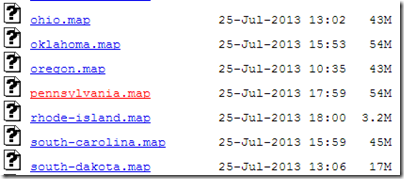



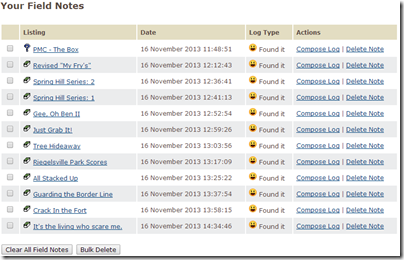
According to Stanford Medical, It is indeed the one and ONLY reason this country's women live 10 years longer and weigh 42 lbs lighter than us.
ReplyDelete(And by the way, it really has NOTHING to do with genetics or some secret exercise and really, EVERYTHING to related to "how" they are eating.)
BTW, I said "HOW", not "what"...
CLICK this link to determine if this short questionnaire can help you find out your true weight loss possibilities
In this fashion my colleague Wesley Virgin's biography begins with this shocking and controversial video.
ReplyDeleteYou see, Wesley was in the military-and soon after leaving-he unveiled hidden, "SELF MIND CONTROL" tactics that the government and others used to get everything they want.
These are the EXACT same tactics many celebrities (notably those who "became famous out of nowhere") and top business people used to become rich and successful.
You probably know that you utilize only 10% of your brain.
That's because the majority of your brain's power is UNCONSCIOUS.
Maybe this expression has even occurred INSIDE your very own mind... as it did in my good friend Wesley Virgin's mind 7 years ago, while driving an unregistered, beat-up garbage bucket of a vehicle without a license and $3.20 on his banking card.
"I'm very fed up with living paycheck to paycheck! When will I get my big break?"
You took part in those thoughts, am I right?
Your success story is going to happen. You need to start believing in YOURSELF.
CLICK HERE TO LEARN WESLEY'S SECRETS
Easy "water hack" burns 2 lbs OVERNIGHT
ReplyDeleteAt least 160000 women and men are utilizing a easy and secret "liquids hack" to drop 2 lbs each night in their sleep.
It is effective and works every time.
Here's how you can do it yourself:
1) Take a drinking glass and fill it with water half glass
2) Now do this weight loss HACK
so you'll become 2 lbs skinnier the next day!
Exceptional achievements! It's clear your company understands both the potential and responsibility of AI. Looking forward to seeing how your AI-driven applications continue to transform industries.
ReplyDeleteBest AI Application Development Company
This guide's technology stack cost comparison for 2025 helps make informed decisions about React Native vs Flutter vs native development. Check out the A Complete Guide to the Software Development Cost 2025
DeleteBrisbane’s trusted fintech developers – We create AI-powered budgeting, trading, and loan apps with open banking APIs, fraud detection, and multi-currency support. Boost financial engagement with a custom app. Let’s discuss compliance & features!
ReplyDeleteApp Developers Brisbane